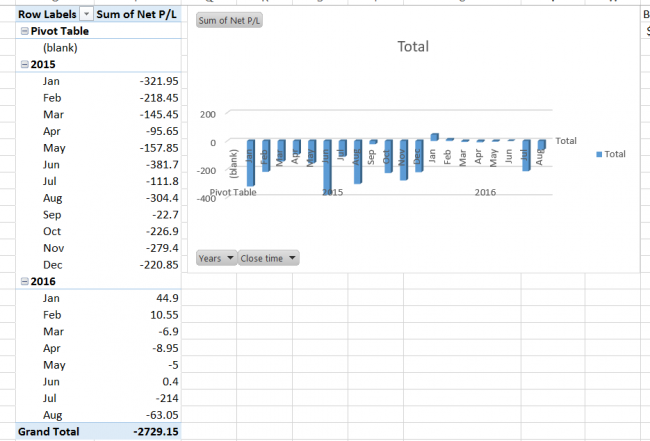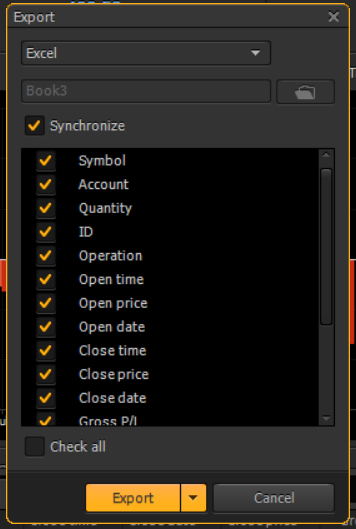[Tip 2] Cool Trick with Excel
i,
Data, data, and data. Don't you like data as much as I do? Don't you like to see the pips gained, the duration of trades, largest winner, largest loser, most consecutive losers, and etc.
Well, Protrader allows you to export to excel. You see here:
So the data parameters that I used for this strategy clearly lost money. But maybe, I can trade in the opposite direction. One thing that I'm concern about, is that in 2015, this strategy was really losing money and now, it is starting to perform better. But since, I plan on trading in the opposite direction, this is an area of concern. Why did it change from like January 2016 to June 2016? Was it because traders knew that Great Britain has put in their divorce papers and wanted to wait until after June before trading again? You have to crunch the numbers and stay on top of the market. Looking at this, you can now see why you hear about traders making a lot of money last year and now, they gave up on trading. They didn't make adjustments to the new market. From what I hear, not as of late though, is that France wants a divorce. Don't know how credible that is, but I will be paying attention.
But back to my tip. After you create your spreadsheet with duration and all the data that you want, then you can save it as Book2, Book3, or etc. But this is important. You see, when you look at another result, and let's say you have this:
Then what you can do, is copy that excel sheet that you created earlier and in this case, name it Book3. Also, with the sheet, delete the old data that Protrader is going to replace or Protrader will just add to it. So when you press the export button, then Protrader will automatically copy the new data into the spreadsheet that you created earlier (the copied one) and excel will automatically adjust the columns. However, for pivot tables, you just have to recreate it.
And BAM!!
Just like that, you are looking at new data. So it is pretty simple to do. Just copy the old spreadsheet, rename it to match what it says in Protrader, and then press export. Simple.
NOTE: Make sure that you select the same checkboxes that were used to create the spreadsheet earlier, or you will confuse Excel. I also plan on releasing this cool spreadsheet in the future, so you too can get the great analysis to beat the market.
I hope this helps. If I get too many questions, I may create an animated image to show you how it's done.